Introducing PA Tools — An Essential Platform for Poker Apps Agents and Players


- Fact Checked by: PokerListings
- Last updated on: July 28, 2025 · 4 minutes to read
PA Tools gathers player data from various poker apps and clubs in one place. Whether you’re working with 10 or 1,000 players, PA Tools handles any volume of data. No more endless screenshot sharing in messengers or answering constant questions about balances or rakeback — all the information is available to poker clubs, agents, and players in one place.
What Is PA Tools?
PA.Tools — Poker Agent Tools — is a platform designed for poker clubs, agents, and players. It allows automatic collection of player data from different clubs in one centralized system.
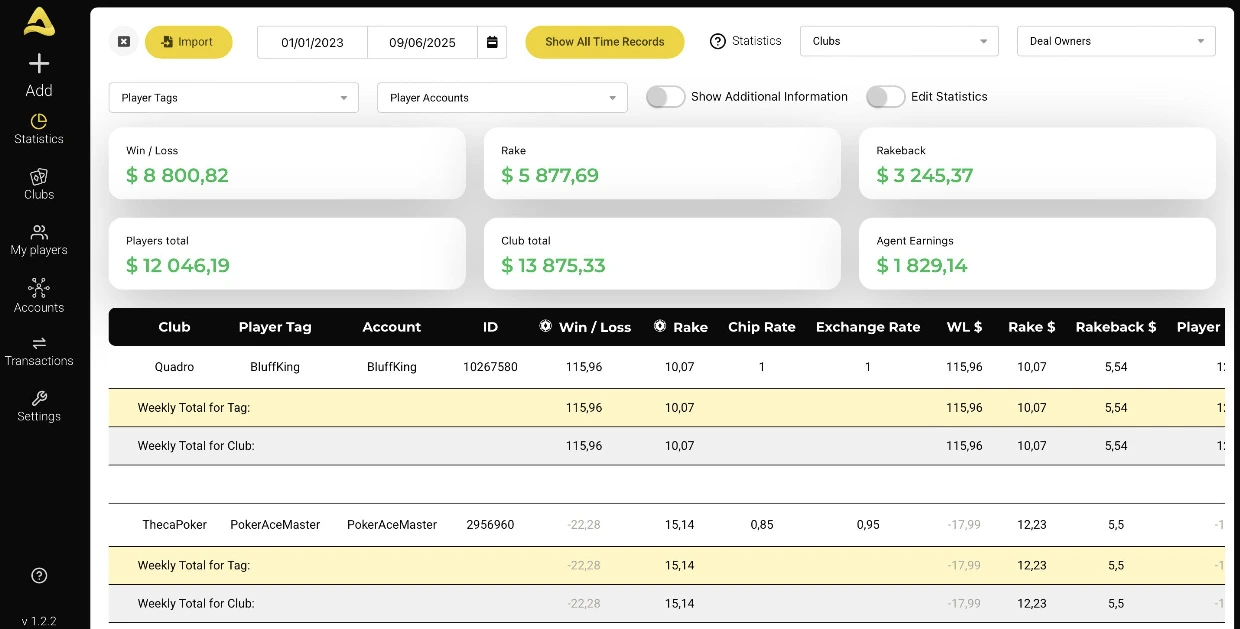
Who Is PA Tools For?
Anyone who works with club-based poker apps: club creators and admins, poker agents (affiliates), and players.
Key Features of PA Tools
- Access player information
- Track stats in real-time
- Manage balances
- Streamline operations
- Use custom exchange rates or xe.com integration for calculations
What Information Does PA Tools Display?
PA Tools collects weekly player statistics across clubs and displays them in the Statistics tab. The information includes:
- Player Nicknames
- IDs
- Chip Balance
- Win/Loss
- Rake
- Chip Rate
- Exchange Rate
- WL ($)
- Rake ($)
- Rakeback ($)
- Rakeback (%)
- Rebate (%)
- WD ($)
- Earnings ($)
There’s also a separate Transactions tab showing data like transaction date, type (deposit or withdrawal), amount, and payment method.
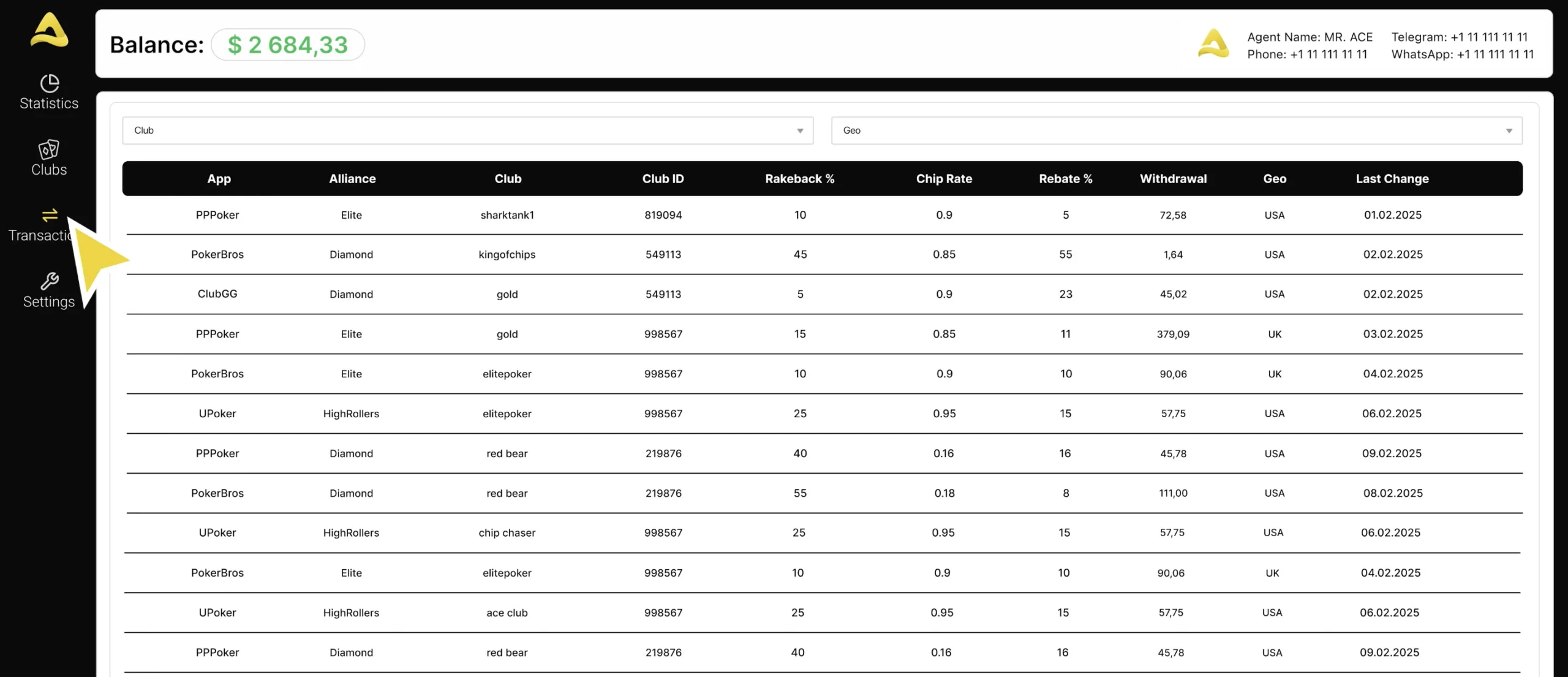
The best part? It doesn’t matter if you manage 10, 100, or 1,000 players across multiple clubs or apps — PA Tools will collect, organize, and centralize all the data for you. And you can export it all at any time.
3 Easy Steps to Start Using PA Tools
Step 1: Upload Your Clubs
You can upload clubs manually by entering the data one by one. Or use the Multi-Club Import. If you have a list of clubs:
- Go to Clubs → Import
- Download the sample file: “Club Import File Sample”
- Copy the template into your Google Sheets. Do not delete the top two rows
- Fill in the required fields (marked with *)
- Export the sheet as .xlsx (Microsoft Excel) or .csv
- Upload the file to PA Tools
A green check mark means everything is correct. A red question mark means something needs fixing.
Step 2: Uploading Players
There are two ways to do this.
The first one is Manually. Go to My Players — select +. Fill in Tag — this is the player’s name in English (not a nickname, but the actual name). You need to come up with a unique tag for each player so you can collect information about them across different clubs. Also fill in Account Name, ID, and Contacts. You can also assign a credit in $.
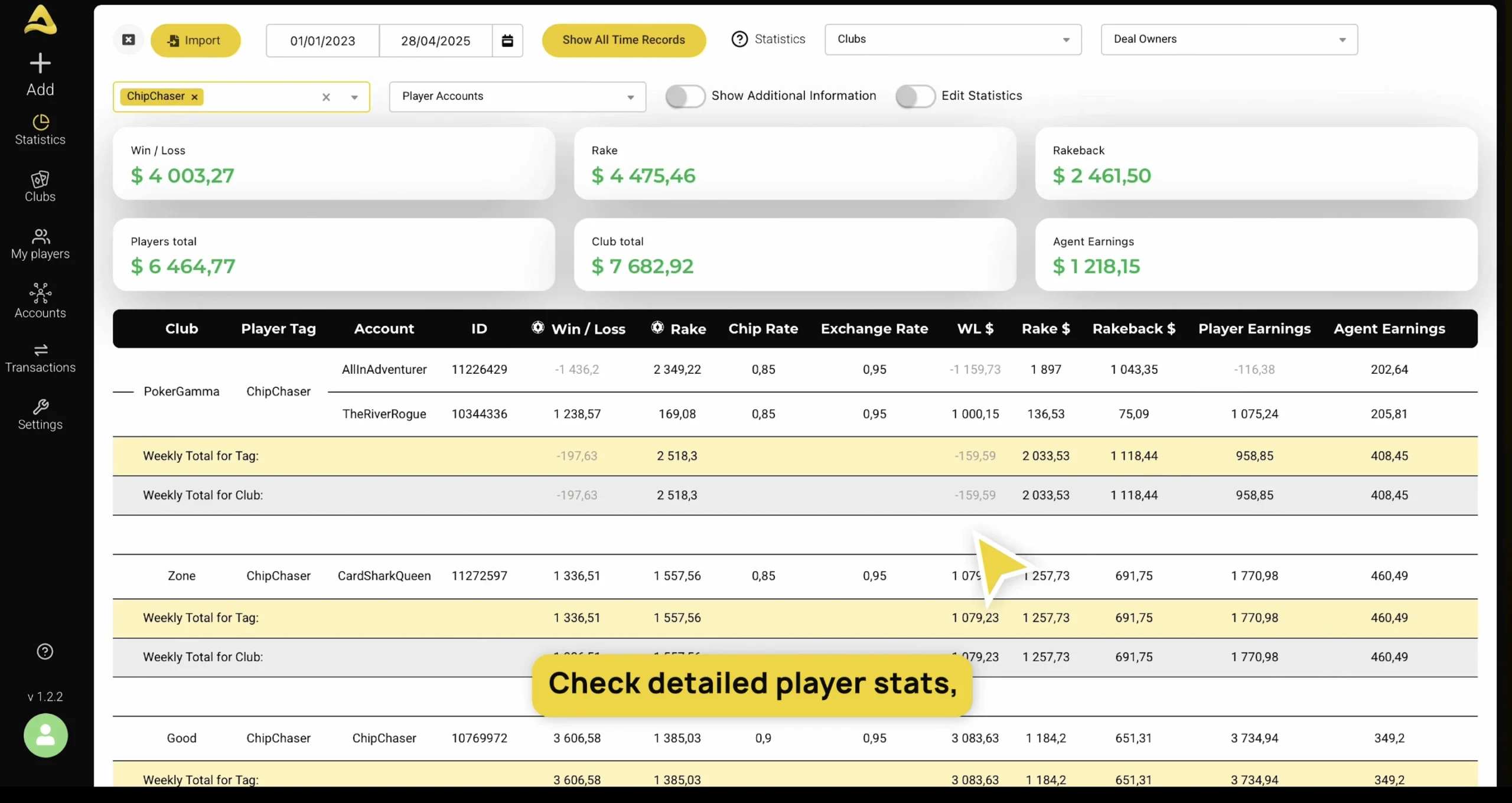
The second method is Auto Import. It is similar to Multi-Club Import. Go to the Players section — Import — and select Players import file sample. Copy the template to your Google Sheets file (Important: do not delete the top two rows) and fill it in (fields marked with * are required).
Let’s go through the main table fields:
Player Tag — this is the player’s name (not a nickname, but an actual name). For example, you work with a player named John Smith. He plays on ClubGG, ClubWPT Gold, and several other clubs. To link all of John Smith’s info on one page, you need to assign him a Player Tag, e.g., John_Smith.
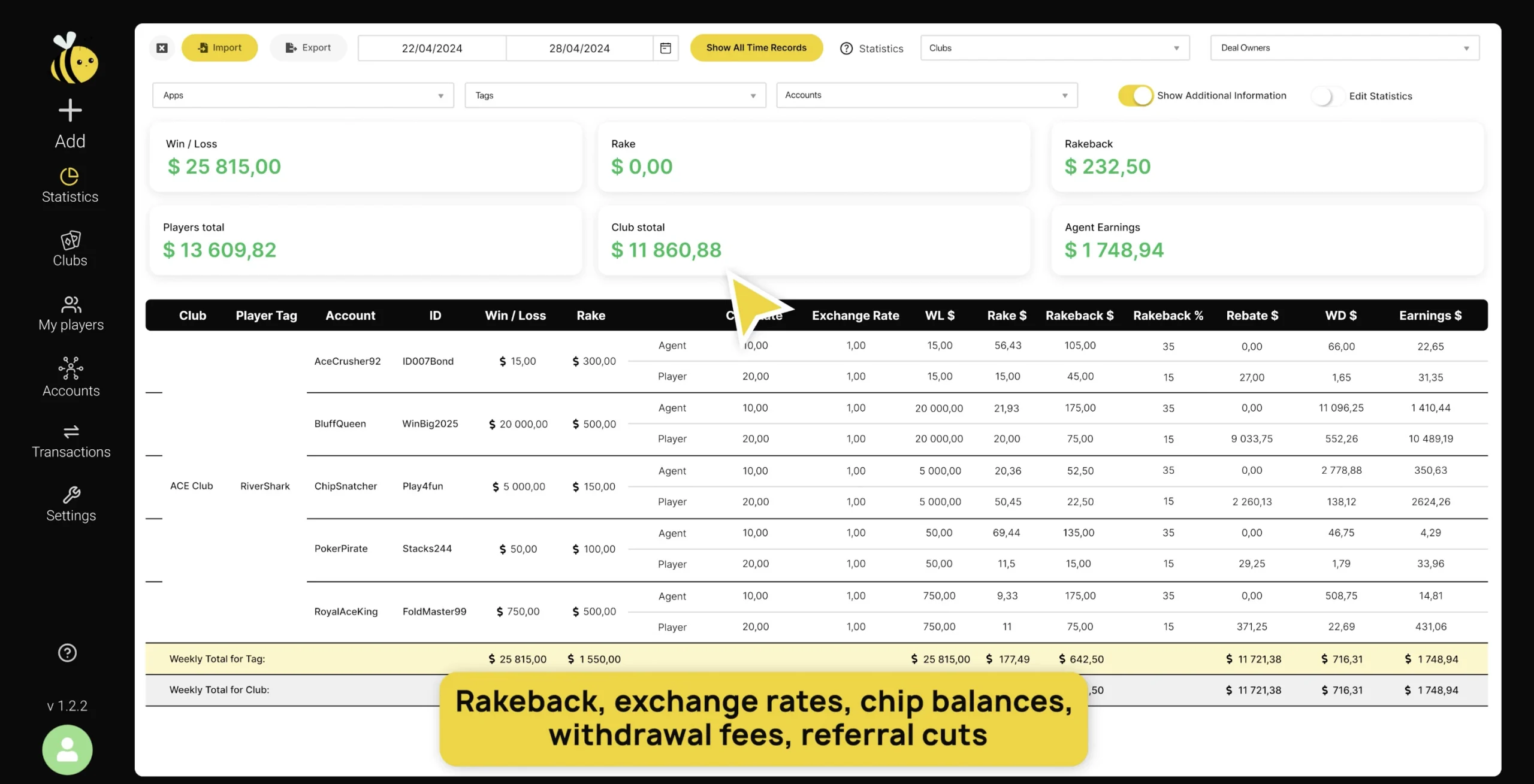
Fields marked with * are mandatory. You also need to fill in Deal Owner, Club, Club ID, Rakeback Personal, Club Rate Personal, Account Nickname, Account ID (for your use only), Agent Acc Name (for your use only).
Once you’ve filled out the data, export the file the same way you did with clubs, and upload it to PA Tools. If everything is filled out correctly, you’ll see a green checkmark next to the entry. If there’s an error — a red question mark.
Click the Save button — the players and their accounts will appear in your system as soon as you see the message “Item successfully saved” in the top right corner of the screen.
Step 3: Importing Statistics
There are also two methods here: Hybrid Import and Importing Files (as with Clubs and Players).
We need to focus on Importing Files, as this method allows you to upload large volumes of data.
Go to +Add — Multi-club Import and click Multiclub Example file. The file has mandatory columns marked with * (Deal Owner, Club ID, Account ID, Win/Loss, Rake).
Rules for Downloading Reports
Columns related to Chip, Currency, and Rakeback Rates are not mandatory. But if they are filled in, they will be prioritised when calculating stats in this specific report. They will not apply to future reports. The priority for calculating stats is as follows (for both Agent and Player conditions):
Terms and Conditions in the report Download File → Personal Account Terms → Terms in the Club Settings.
If you have not filled in the Player Tag, or it does not exist in the database, when importing statistics – it will still be loaded into the system. → But all Accounts for which the specified Tag was not found will be sent to the Unknown Tag (It is always at the top of the Players tab). And from it you can then blind them to the tag you need.)
After completing the file, export and upload it to PA Tools. Click Save Report.
Most importantly — the statistics are now calculated in your players’ accounts. You no longer need to send them via messenger, take screenshots, or pull stats from the club app. Everything is already in their profile, and they can check it anytime.
To get access to the free trial, message the manager at @Snoopeh.
-
Stake.US Poker4.3
- Rakeback 5%
- $55 Stake Cash + 260K Gold Coins
T&Cs Apply | Play Responsibly | GambleAware
18+ | Play Responsibly | T&C Apply
-
Appeak Poker4.1
- 1,000 Chips Daily
- FREE 5,000 Chips
T&Cs Apply | Play Responsibly | GambleAware
T&Cs Apply | Play Responsibly | GambleAware
-
CoinPoker4.1
- 33% Weekly
- 150% up to 2000$
T&Cs Apply | Play Responsibly | GambleAware
+18 / T & C apply / Play responsible
-
- 2,500 Gold Coins + 0.50 Sweeps Coins
T&Cs Apply | Play Responsibly | GambleAware
18+ | Play Responsibly | T&C Apply
-
WSOP.com4.3
- Up to 70%
- 100% up to $1000
T&Cs Apply | Play Responsibly | GambleAware
T&Cs Apply | Play Responsibly | GambleAware
